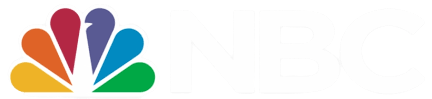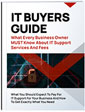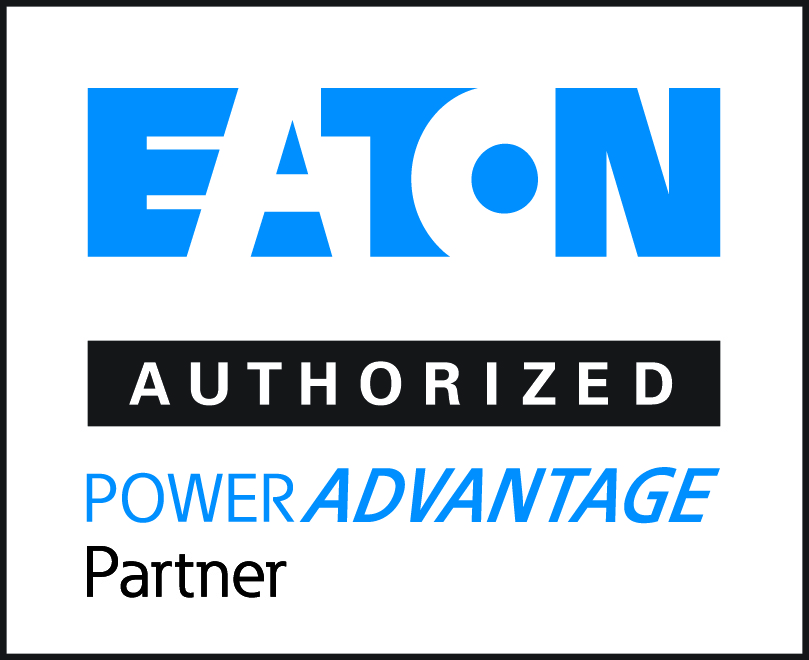As you may have heard, Windows 10 is reaching its end of life on October 14, 2025. After that date, Microsoft will no longer provide free security updates, non-security updates, or technical support. Your PC won’t suddenly stop working, but keeping it secure and running smoothly will be entirely up to you.
If you’ve tried upgrading to Windows 11 and your PC failed the compatibility test, don’t panic—there are still plenty of options to consider. Here are five paths you can take:
1. Ignore the Deadline (Not Recommended)
While you could choose to simply ignore the deadline, we strongly advise against it. Once Windows 10 support ends, your device will no longer receive critical security updates to protect against cyber threats and viruses. Plus, you’ll lose access to technical support and performance updates, which could cause your system to slow down or experience issues that impact daily operations. This option leaves your PC vulnerable and could hinder productivity.
2. Switch to Linux
If you’re not ready to part with your current PC and you’re comfortable navigating a new operating system, switching to Linux is a viable alternative. Linux is known for its security and efficiency, and it’s a great option for tech-savvy users. However, migrating to a new OS comes with its own set of challenges, so this is only recommended if you’re prepared to handle the potential headaches that come with such a transition.
3. Upgrade “Incompatible” PCs Using a Loophole
If your PC failed the Windows 11 compatibility test, there’s still a way you might be able to upgrade it. Tech experts, like those at ZDNET, explain how you can bypass the error message with a minor registry edit and by enabling Secure Boot and the Trusted Platform Module (TPM) on your PC.
While you may see warnings that your PC won’t be supported or won’t receive updates, this doesn’t mean your data will be wiped out. It simply means the manufacturer isn’t liable for any issues caused by lack of compatibility. If you’re willing to take the risk, this loophole could get you up and running with Windows 11.
4. Pay for Microsoft’s Extended Security Updates (ESUs)
Microsoft has announced that it will offer Extended Security Updates (ESUs) for Windows 10 users for up to three years after 2025. These updates are subscription-based, and pricing for businesses starts at $61 for the first year, then jumps to $122 for the second year and $244 for the third. That’s a total of $427, a hefty price tag compared to the similar offer for Windows 7 users.
Educators, however, are in luck. They receive a significant discount, with the first year priced at just $1, then $2 in the second year, and $4 in the third.
It’s important to note that ESUs are cumulative—meaning you can only purchase the second-year subscription if you’ve already purchased the first year. Keep in mind that this is a temporary solution designed to encourage users to eventually upgrade to Windows 11.
5. Purchase a New PC
If your current device is nearing the end of its useful life, investing in a new PC compatible with Windows 11 might be the best option. New computers typically offer better performance, enhanced security features, and improved productivity. Before you make the switch, be sure to back up your data to avoid any potential loss.
Don’t Wait Until the Last Minute
October 2025 might seem far away, but time will fly, and you don’t want to be left scrambling when the deadline arrives. If you’re feeling overwhelmed by your options, we’re here to help. Our team of experts can assess your situation, help you make the best decision, and ensure a smooth transition—whether that means upgrading your current PC or moving to a new one.
Need assistance? Call us at 504-470-0625 or click here to schedule your consultation today. Let’s make sure you’re ready for the future of Windows.